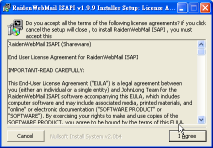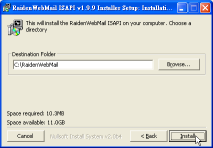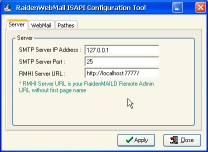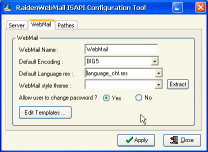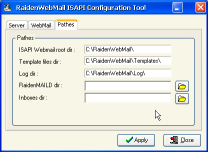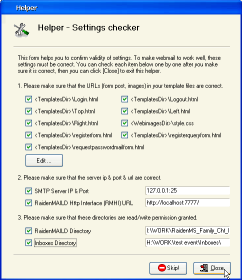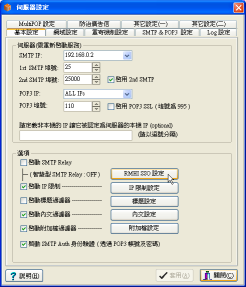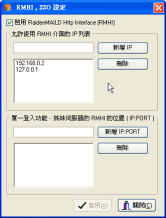Webmail ISAPI is running under web server as ISAPI dll. You need to create a virtual folder in web server to run it. Via the ISAPI dll with proper settings, you can access webmail feature via http port 80 just like RaidenMAILD built-in webmail service (default 81 port).
1. First of all, install Webmail ISAPI C:\RaidenWebmail
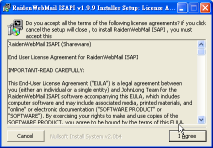 -> -> 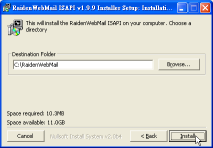 -> -> 
2. Start RaidenWMConfig.exe as administrator.
You will see three tabs for webmail ISAPI settings. First tab is [Server], you can specify SMTP service IP address and port, the most important part is RMHI Server url, if you install ISAPI on the same computer, using http://localhost:7777 as well. (RaidenMAILD Webadmin is port 7777 in default) 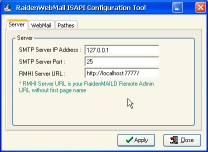
3. The second tabs is [Webmail]. you can specify webmail language, encoding and theme style, and you could start to modify templates as you wish.
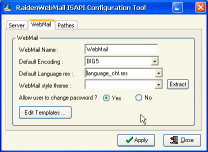
4. the third tab is [Pathes]. you can specify pathes here. The pathes includes ISAPI folder and RaidenMAILD folder and Inboxes folder.
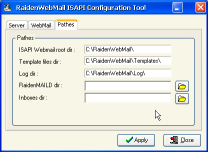
5. Then it will ask you to confirm these settings. Suggest you to check them one by one.
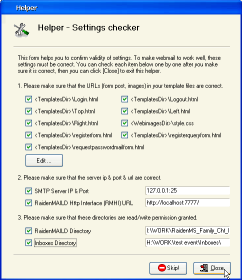
6. After ISAPI installation, please go to RaidenMAILD [Server settings] -> [Basic] -> [RMHI SSO ]
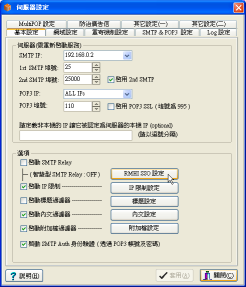
7. Enable RMHI and add 127.0.0.1 to list.
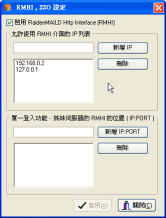
8. You already done the settings of ISAPI, then you need to setup your web server to run ISAPI dll as below.
- Microsoft Internet Information Service (IIS v5 or later) Enter
- Apache2 Enter
- RaidenHTTPD Enter
Thanks for reading
Back to Index
|